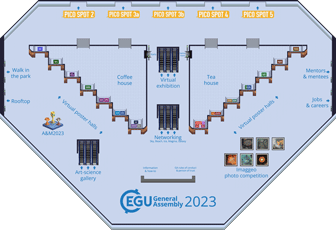What is Gather.Town?
The virtual part of EGU23 oral sessions are run through Zoom meetings linked from the session programme, where you can also find all oral, poster, and PICO abstracts, session materials, OSPP voting, and other features. Gather.Town is used for EGU23 as the virtual representation of EGU23's poster halls, PICO spots, meeting points, and many more.
Gather.Town works as a spatial video conferencing tool. You have an avatar which you control using the keyboard arrows or WASD keys. Approaching other attendee avatars activates the video and audio functions which allow you to interact with other attendees. Moving away deactivates these functions. This works whether you approach individuals or groups, allowing for group interaction in so-called private areas.
Accessing EGU23 on Gather.Town
A paid conference registration for either virtual or on-site attendance is required to access the EGU23 Gather space. Make sure that you login with your Copernicus Office user ID.
Getting started
- Gather.Town works best when using the Google Chrome or Firefox web browser on a desktop.
- When accessing the EGU23 Gather.Town space, create your custom character to represent you in Gather. You can also modify your already customized avatar later by clicking on your avatar's profile.
- Give permission for Gather to use your mic and camera in your browser, then select your camera, mic, and speaker input/output.
Exploring and interacting in the EGU23 Gather space
- Use the arrow or WASD keys to walk around and explore. Your audio and video connects to others as you approach them and fades out when you walk away.
- Press "x" to interact with glowing objects (e.g., to see the content at a virtual poster board or PICO screen).
- Press "g" to walk through people and objects.
- Press "z" to dance.
- Turn audio on/off by clicking the mic icon or by pressing CTRL/⌘ + Shift + A.
- Turn video on/off by clicking the camera icon or by pressing CTRL/⌘ + Shift + V.
- Screen sharing is possible by using the screen symbol in the control panel. Your shared screen can be seen by attendees standing next to you or everyone standing in the same private area.
- Select someone's name in the participants list or right click on them to:
- Text chat: you can send text messages in the chat panel.
- Locate on map: follow the dynamic line to find them.
- Follow: automatically locate someone and let them guide you.
- Request to lead: ask permission to guide someone else.
- Send emotes using the #1-6 keys or by selecting them in the control panel.
- Broadcasting: Gather.Town allows you to broadcast to an entire room, but not the entire space. Broadcast here means all attendees in a room will receive your video/audio. Broadcast tiles (indicated by a megaphone icon) allows one individual stepping onto the tile to broadcast and deliver a short speech, for example. However, it is not a two-way system since the broadcaster cannot hear the audience.
- Use the scroll wheel to zoom in or out of the space.